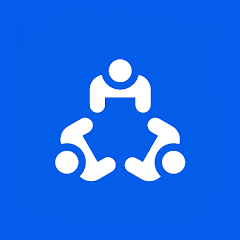Screen share has become an essential tool for effective communication and collaboration in today’s digital world. Whether you’re working remotely, conducting online meetings, or providing technical support, the ability to share your screen with others can greatly enhance productivity and streamline workflows. In this blog post, we will explore what screen sharing is all about, discuss its benefits, introduce you to some top-notch software and tools available in the market, provide step-by-step instructions on how to set up and use screen sharing effectively, offer tips for a successful session, troubleshoot common issues that may arise along the way, and finally wrap it all up with our recommendations. So grab your popcorn (or not) as we dive into the exciting world of screen sharing!
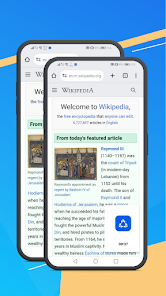
What is Screen Sharing?
What exactly is screen sharing, you may ask? Well, let’s break it down for you. Screen sharing is a technology that allows you to share your computer or mobile device screen with others in real-time. It enables participants to see what’s happening on your screen, whether it’s a document, presentation, website, or even an application.
With screen sharing, gone are the days of cumbersome explanations over the phone or through lengthy emails. Instead, you can simply show someone exactly what you’re talking about by broadcasting your screen directly to theirs. This not only saves time but also eliminates any confusion or misinterpretation that might arise from verbal descriptions alone.
Screen sharing isn’t limited to just one-on-one interactions either. Many software and tools available today allow multiple users to view a shared screen simultaneously. This opens up endless possibilities for collaboration and teamwork – imagine brainstorming sessions where everyone can contribute their ideas while seeing the same information simultaneously.
Moreover, screen sharing has become increasingly popular in remote work scenarios as it bridges geographical barriers effortlessly. Whether you’re working with colleagues spread across different time zones or providing virtual training sessions to clients thousands of miles away, the ability to visually demonstrate concepts and troubleshoot issues through screen sharing is invaluable.
In essence, screen sharing offers a visual aid that enhances communication and fosters effective collaboration among individuals regardless of their physical location. It brings people together virtually by breaking down barriers and creating seamless connections through shared screens. So whether you’re conducting online meetings or seeking technical support remotely – get ready to embrace this game-changing technology!
Benefits of Screen Sharing
Benefits of Screen Sharing
Screen sharing is a valuable tool that offers numerous benefits for individuals and businesses alike. Whether you’re working remotely, collaborating on a project, or providing technical support, screen sharing can enhance communication and productivity in many ways.
One of the key benefits of screen sharing is its ability to facilitate real-time collaboration. By allowing multiple users to view and interact with the same content simultaneously, it enables teams to work together seamlessly regardless of their physical location. This promotes efficient decision-making processes and eliminates the need for lengthy email chains or repetitive explanations.
Screen sharing enhances clarity and understanding. Instead of relying solely on verbal descriptions or written instructions, participants can visually demonstrate concepts or ideas by sharing their screens. This visual element helps eliminate confusion and ensures that everyone involved is on the same page.
Furthermore, screen sharing improves training and learning experiences by providing a hands-on approach. With this feature, instructors can guide learners through step-by-step processes directly on their screens. It allows for interactive demonstrations, enabling learners to follow along in real-time without any ambiguity.
Another benefit worth mentioning is improved customer service. When dealing with technical issues or troubleshooting problems remotely, being able to see what the customer sees greatly facilitates problem-solving efforts. Agents can identify issues more quickly and provide accurate guidance leading to faster resolutions.
Lastly but not least importantly ,screen sharing saves time and resources by eliminating the need for travel or face-to-face meetings especially when people are geographically dispersed .
It provides an effective alternative method of communication which reduces costs associated with travel expenses while still maintaining effective collaboration among team members .
In conclusion ,the benefits provided by screen sharing make it an invaluable tool for various purposes including remote work ,collaboration ,training customer service ,and cost savings .
By enhancing communication effectiveness facilitating real-time interaction between participants regardless of location improving clarity during presentations enhancing training experience speeding up resolution times in technical support scenarios and reducing the need for physical meetings ,screen sharing is truly a game-ch
Top Screen Sharing Software and Tools
Top Screen Sharing Software and Tools
When it comes to screen sharing, having the right software and tools can make all the difference. There are numerous options available that cater to different needs and preferences. Here are some of the top screen sharing software and tools worth considering:
1. Zoom: This popular video conferencing platform not only allows for seamless communication but also offers robust screen sharing capabilities. With its user-friendly interface, you can easily share your screen with others during meetings or presentations.
2. Microsoft Teams: As part of the Office 365 suite, Microsoft Teams provides a comprehensive solution for collaboration and communication. Its screen sharing feature enables users to effortlessly showcase their work or provide remote support.
3. Google Meet: Designed for ease of use, Google Meet is ideal for both personal and professional purposes. It allows users to share their screens with others in real-time, making it convenient for virtual meetings or online classes.
4. AnyDesk: Known for its speed and reliability, AnyDesk is a powerful remote desktop software that includes screen sharing functionality. It offers secure connections across various devices, making it suitable for IT teams or freelancers who require remote access.
5.
VNC Connect: VNC Connect is a versatile tool that enables users to remotely access computers from anywhere in the world using an internet connection. Alongside this capability comes its efficient screen sharing feature – perfect when providing technical assistance or collaborating on projects.
Remember that each option mentioned has unique features tailored towards specific needs; therefore, consider evaluating your requirements before selecting one that aligns perfectly with your goals.
How to Set Up and Use Screen Sharing
Setting up and using screen sharing software is a relatively simple process that can greatly enhance collaboration and communication in both personal and professional settings. Whether you need to present a slideshow, demonstrate a software application, or troubleshoot technical issues remotely, screen sharing allows you to share your screen with others in real-time.
To set up screen sharing, first choose the appropriate software or tool for your needs. There are numerous options available, such as Zoom, Microsoft Teams, Google Meet, and Skype. Once you’ve selected the platform that suits your requirements best, download and install it on your device.
After installation, launch the software and create an account if necessary. Some platforms may require you to sign in before accessing their features. Once logged in, familiarize yourself with the interface and locate the screen sharing option within the application’s menu or toolbar.
When it’s time to initiate a screen sharing session, simply click on the relevant button or icon within the program. A pop-up window will appear asking whether you want to share your entire desktop or just specific applications or windows. Choose whichever option is most appropriate for your situation.
Once you’ve started screen sharing, other participants will be able to see everything displayed on your computer screen in real-time. This allows for seamless collaboration as everyone can view documents, presentations slideshows simultaneously without any physical limitations.
Remember to always communicate clearly with participants during a screen-sharing session by providing clear instructions verbally or through chat functions within the software platform being used. Additionally disabling notifications from popping up while presenting ensures uninterrupted focus during sessions.
Screen sharing is an incredibly valuable tool that facilitates effective communication across various industries and scenarios – from conducting remote meetings to providing virtual training sessions regardless of geographical location
By following these steps outlined above for setting up and utilizing this feature efficiently – one can ensure smooth collaboration among team members no matter where they are located!
Tips for a Successful Screen Sharing Session
Tips for a Successful Screen Sharing Session
1. Prepare in advance:
Before starting a screen sharing session, make sure you have everything ready. Test your internet connection, ensure that all necessary files and documents are accessible, and close any unnecessary applications or tabs on your computer to minimize distractions.
2. Choose the right software:
There are numerous screen sharing tools available, so it’s important to choose one that suits your needs. Look for features like ease of use, reliability, and compatibility with different devices. Popular options include Zoom, Microsoft Teams, Google Meet, and Slack.
3. Share only what’s necessary:
When screen sharing during a meeting or presentation, be mindful of what you’re displaying on the shared screen. Share only relevant information to keep participants focused and avoid cluttering their screens unnecessarily.
4. Communicate effectively:
While screen sharing can enhance collaboration by allowing participants to see exactly what you’re referring to, it’s crucial to provide clear explanations along the way. Use verbal cues or highlight specific areas on the shared screen using annotation tools if available.
5. Practice beforehand:
If you’re new to screen sharing or using a specific tool for the first time, practice before your actual session. Familiarize yourself with the features and controls so that you can navigate seamlessly during the live session without fumbling around.
6: Minimize interruptions:
To ensure a smooth experience for everyone involved in the screen sharing session,
close any chat programs or email notifications that may pop up during your presentation.
Additionally mute sound alerts from other applications running in background which may cause distraction when presenting something over video call/screen share.
Common Issues and Troubleshooting Methods
Common Issues and Troubleshooting Methods:
1. Connectivity Problems: One of the most common issues when it comes to screen sharing is connectivity problems. This can be frustrating, especially if you’re in the middle of an important presentation or meeting. To troubleshoot this issue, check your internet connection and ensure that it’s stable. You may also want to try restarting your device or using a different network if possible.
2. Compatibility Issues: Another common problem with screen sharing is compatibility issues between different devices or operating systems. Ensure that the software or tool you’re using supports all the devices and platforms involved in the session. If compatibility issues persist, consider trying a different screen sharing software that offers better cross-platform functionality.
3. Audio/Video Lag: Delayed audio or video during a screen sharing session can hinder communication and productivity. To address this issue, close any unnecessary applications or background processes that may be consuming bandwidth. Additionally, opting for a wired internet connection instead of relying on Wi-Fi can help reduce lag.
4. Screen Resolution Problems: Sometimes, participants may experience distorted images or blurry screens when viewing shared content due to resolution mismatches between devices. Adjusting the display settings on both ends can often resolve this issue.
5.
Screen Sharing Software Glitches: Occasionally, screen sharing tools themselves may have glitches that affect performance and reliability.
To troubleshoot these glitches,simply update the software to its latest version.
In some cases,you might need to reinstall it completely
By understanding these common issues and their corresponding troubleshooting methods,you’ll be better equipped to handle any challenges that arise during your next screen sharing session
Final Thoughts and Recommendations
Final Thoughts and Recommendations
Screen sharing has proven to be an indispensable tool in today’s digital world. Whether you are collaborating with colleagues, conducting virtual meetings, or providing remote assistance, the benefits of screen sharing are undeniable.
By allowing participants to view your screen in real-time, screen sharing enhances communication and simplifies complex ideas. It fosters collaboration and saves time by eliminating the need for lengthy explanations or written instructions. With a wide range of software options available, you can choose the one that suits your specific needs and preferences.
When setting up and using screen sharing software, it is essential to follow some best practices for a successful session. Start by ensuring that all participants Screen share have access to stable internet connections and compatible devices. Clearly communicate expectations beforehand and provide any necessary login credentials or meeting links.
During the session itself, maintain clear audio communication with participants while guiding them through shared content. Keep your shared screen clutter-free by closing unnecessary applications or windows. Utilize annotation tools when appropriate to highlight important points or draw attention to specific areas on the screen.
Inevitably, technical issues may arise during a screen-sharing session. For a smooth experience, familiarize yourself with common troubleshooting methods such as restarting applications or devices if problems occur. Additionally, addressing potential connectivity issues beforehand can help prevent disruptions during critical moments.
In conclusion (although we said we Screen share wouldn’t use this phrase!), integrating screen sharing into your workflow can greatly enhance productivity and collaboration in both professional settings and personal interactions alike. By harnessing its power effectively while following these tips for success, you’ll be well-equipped to share screens seamlessly with anyone around the globe.
So go ahead – embrace the power of visual communication! Explore different software options mentioned above and find what works best for you. Unlock new possibilities by incorporating screen sharing into your daily routine – whether it’s Screen share for work presentations, virtual team meetings ,or connecting with friends across continents!